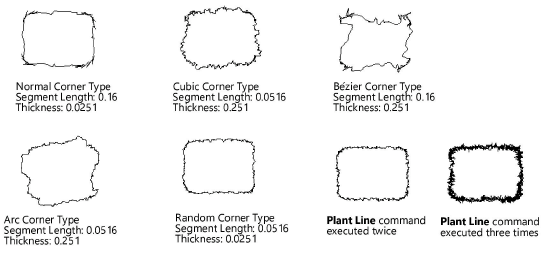Creating a plant line
Creating a plant line
|
Command |
Workspace: Path |
|
Plant Line |
Design Suite: AEC > Plants Landmark: Landmark |
The Plant Line command creates a freehand plant line along a line, polyline, or polygon. It can be used to represent a single undefined plant, line of plants, or general plant mass. No specific plant symbol information is included in a plant line; use the Landscape Area tool if defined plant areas are necessary (see Creating landscape areas).
To create a plant line:
Select the object (line, polyline, or polygon) with the Selection tool.
Select the command.
The Plant Line dialog box opens. Suggested values are based on the selection’s perimeter.
Click to show/hide the parameters.Click to show/hide the parameters.
|
Parameter |
Description |
|
Segment Length |
Maximum length of each plant line segment; longer segments create a rougher plant line appearance |
|
Thickness |
Maximum perpendicular distance of each segment; a higher thickness value results in a rougher plant line appearance |
|
Corner Types |
Specifies the type of corner to create between segments; each type produces a different plant line effect |
|
Delete original |
Removes the object that forms the basis of the plant line |
Select the desired plant line parameters. The plant line is created. If desired, apply colors, textures, and other attributes to the plant line with the Attributes palette.